TotalSpaces2 helps you if you have multiple monitors connected.
In OSX Mavericks, there are two different modes, selected by “Displays have separate Spaces” in Mission Control preferenes.
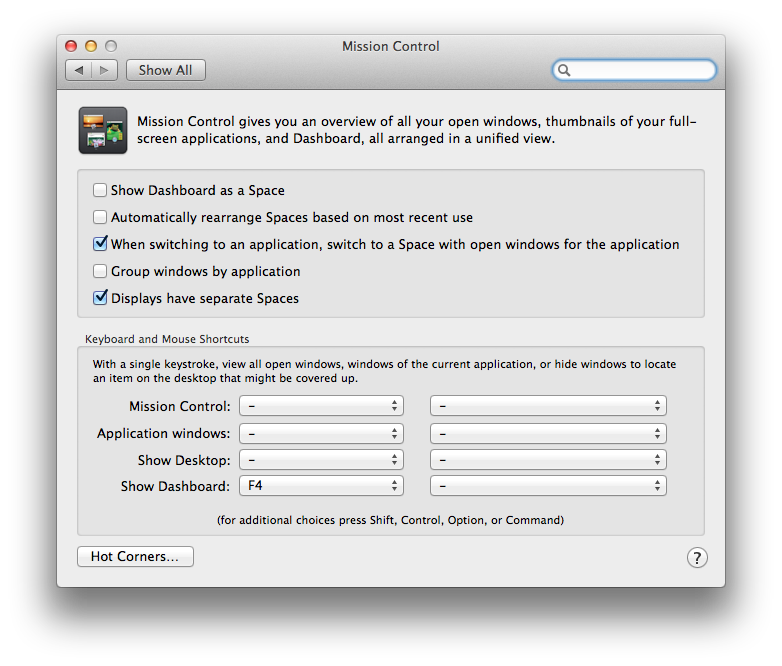
When “Displays have separate Spaces” is checked, each display will have its own grid of spaces, and they operate independently. You can set up each grid separately in Layout preferences by selecting the display.
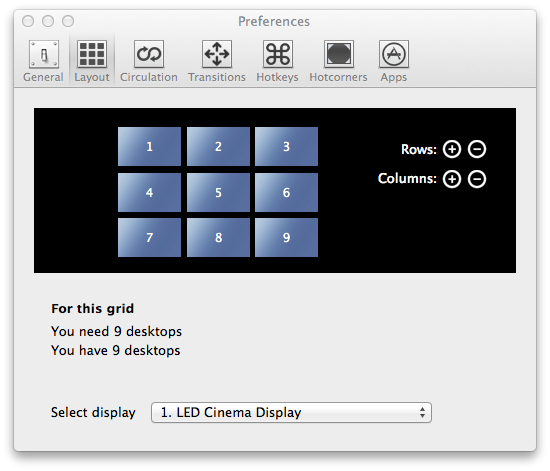
When you activate the overview grid, each monitor will display its own grid. You can then easily drag windows between your spaces, and between monitors.
You navigate between spaces using your usual hotkeys, but which display the mouse cursor is on will determine which display’s grid changes space.
If you uncheck “Displays have separate Spaces” in Mission Control preferences, the grid and your spaces will behave the same as on OSX Mountain Lion and before. All displays share the same grid, and navigation happens simultaneously.
The layout of your monitors is shown in the overview grid, and you can drag windows between them.
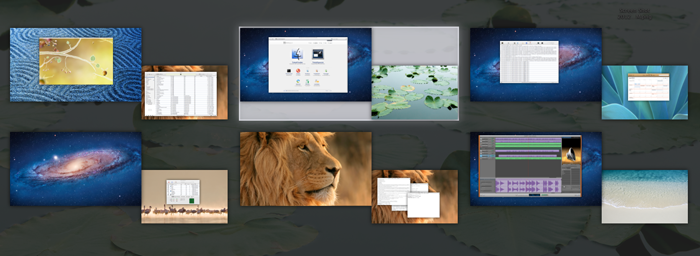
Here there is a grid of 3 columns x 2 rows, and the larger monitor is arranged to the left.
Because the monitor screens are shown together on your main display, you can easily drag windows between each of your monitors.
» Next Hotkeys
